Starting Up
Edit this PageStarting your app
Now that you've gone through everything in the Getting Started section, lets get our app up and running. We do this by running the following:
$ gulp serve
We should see something like this spit out after it:
$ gulp serve
[12:15:45] Requiring external module babel-register
(node:23392) fs: re-evaluating native module sources is not supported. If you are using the graceful-fs module, please update it to a more recent version.
[12:16:03] Using gulpfile ~/aftest/gulpfile.babel.js
(node:23392) DeprecationWarning: crypto.createCredentials is deprecated. Use tls.createSecureContext instead.
(node:23392) DeprecationWarning: crypto.Credentials is deprecated. Use tls.SecureContext instead.
[12:16:04] Starting 'serve'...
[12:16:04] Starting 'clean:tmp'...
[12:16:04] Starting 'lint:scripts'...
[12:16:04] Starting 'lint:scripts:client'...
[12:16:04] Starting 'lint:scripts:server'...
[12:16:04] Starting 'inject'...
[12:16:04] Starting 'inject:scss'...
[12:16:04] Starting 'copy:fonts:dev'...
[12:16:04] Starting 'env:all'...
[12:16:04] Finished 'env:all' after 63 ms
[12:16:04] Finished 'clean:tmp' after 370 ms
[12:16:06] gulp-inject 6 files into app.scss.
[12:16:06] Finished 'inject:scss' after 2.63 s
[12:16:06] Finished 'inject' after 2.63 s
[12:16:08] Finished 'copy:fonts:dev' after 4.04 s
[12:16:08] Finished 'lint:scripts:server' after 4.74 s
[12:16:09] Finished 'lint:scripts:client' after 5.33 s
[12:16:09] Finished 'lint:scripts' after 5.33 s
[12:16:09] Starting 'start:server'...
[12:16:09] Finished 'start:server' after 16 ms
[12:16:09] Starting 'start:client'...
[nodemon] 1.9.2
[nodemon] to restart at any time, enter `rs`
[nodemon] watching: /home/user/aftest/server/**/*
[nodemon] starting `node server`
(node:22180) DeprecationWarning: crypto.createCredentials is deprecated. Use tls.createSecureContext instead.
(node:22180) DeprecationWarning: crypto.Credentials is deprecated. Use tls.SecureContext instead.
Express server listening on 9000, in development mode
(node:22180) DeprecationWarning: crypto.pbkdf2 without specifying a digest is deprecated. Please specify a digest
[12:16:18] Finished 'start:client' after 8.97 s
[12:16:18] Starting 'watch'...
[12:16:18] Finished 'watch' after 234 ms
[12:16:18] Finished 'serve' after 15 s
finished populating users
webpack: wait until bundle finished: /
[BS] Proxying: http://localhost:9000
[BS] Access URLs:
----------------------------------
Local: http://localhost:3000
External: http://10.0.75.1:3000
----------------------------------
UI: http://localhost:3002
UI External: http://10.0.75.1:3002
----------------------------------
webpack done hook
Hash: eb4e167635a3952856e9
Version: webpack 1.13.1
Time: 16538ms
Asset Size Chunks Chunk Names
app.bundle.js 2.83 MB 0 [emitted] app
polyfills.bundle.js 209 kB 1 [emitted] polyfills
vendor.bundle.js 2.62 MB 2 [emitted] vendor
app.bundle.js.map 3.34 MB 0 [emitted] app
polyfills.bundle.js.map 271 kB 1 [emitted] polyfills
vendor.bundle.js.map 3.06 MB 2 [emitted] vendor
../client/app.html 1.39 kB [emitted]
Child html-webpack-plugin for "..\client\app.html":
Asset Size Chunks Chunk Names
../client/app.html 2.69 kB 0
webpack: bundle is now VALID.
And then our default browser should open up to the app:
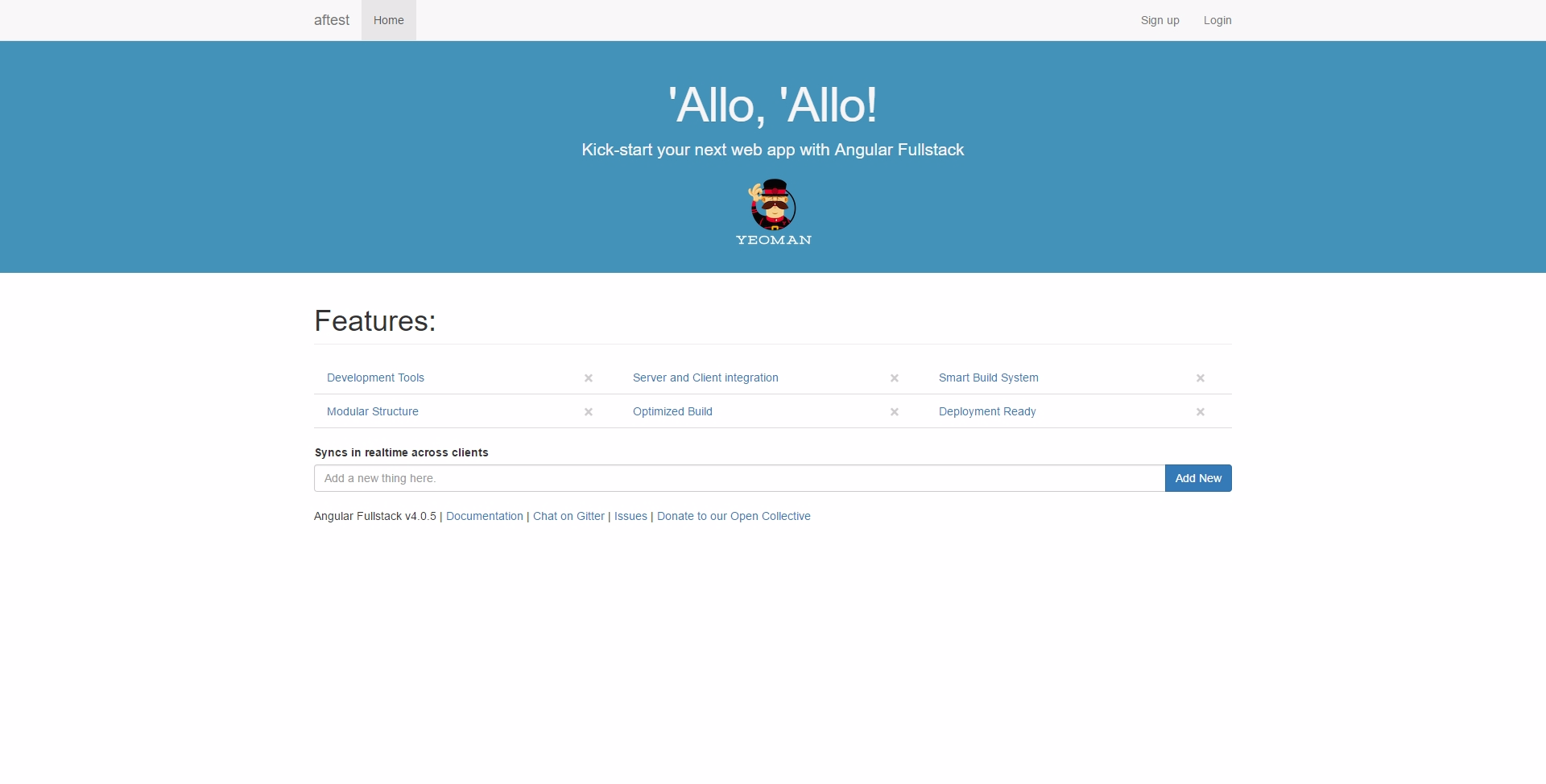
Fantastic! We're now up and running with our Full-Stack Angular web application! So what can it do?
Homepage
Assuming you scaffolded with a back-end database, you should see some 'features'. If you scaffolded with socket.io, you should see 'x' buttons next to each, and an input box. Try opening two browser windows to the same page side-by-side, and hitting the 'x' on one of the features. You should see the feature get removed on both web pages. Neat! This is because these database object changes are communicated to clients using socket.io.
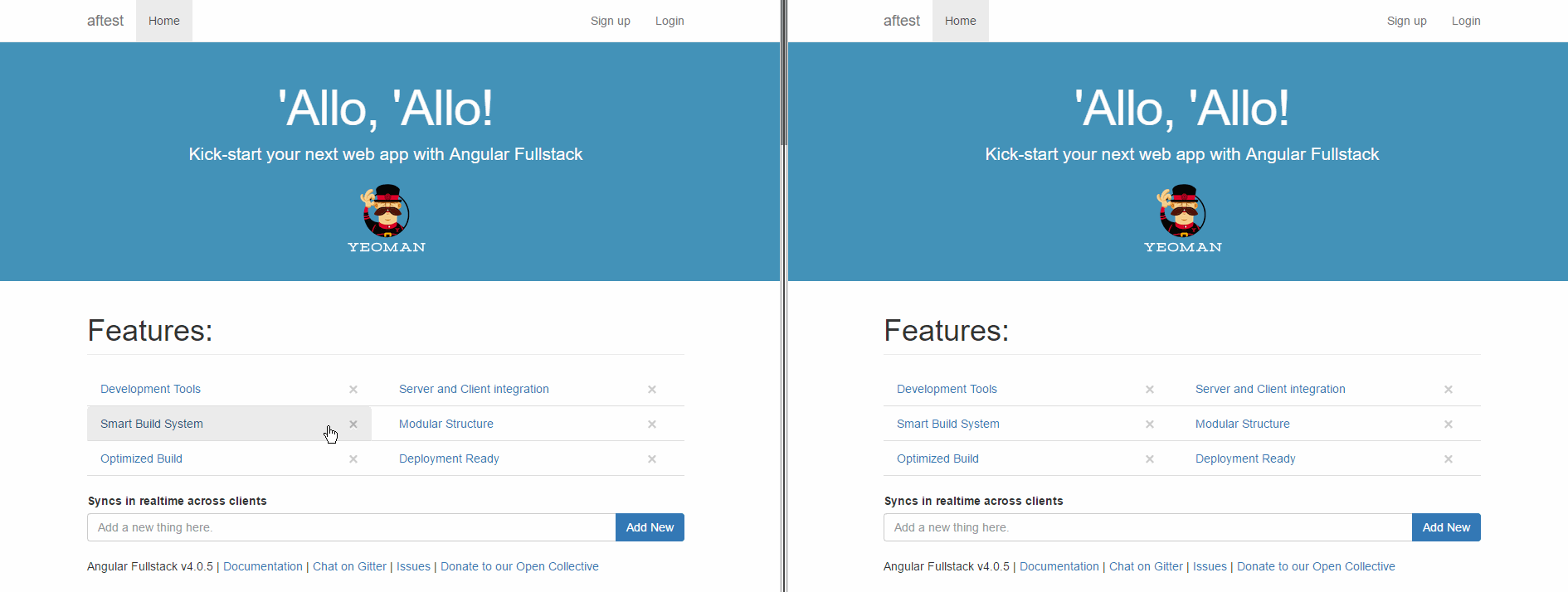
Neat. Let's see what else we can do.
Auth
Assuming you scaffolded with auth support, you should see a 'Sign Up' and a 'Log In' button at the top-right of your page. Let's go to the Log In page.
You should see inputs for an email address and a password. When running your project in a devlopment environment, you'll get two user accounts automatically generated:
- Test User
- email: test@example.com
- password: test
- role: user
- Admin
- email: admin@example.com
- password: admin
- role: admin
Go ahead and log in with the admin account, so we can see the extra admin bits too. You should then get sent back to the home page, but should notice that the navbar looks a bit different:
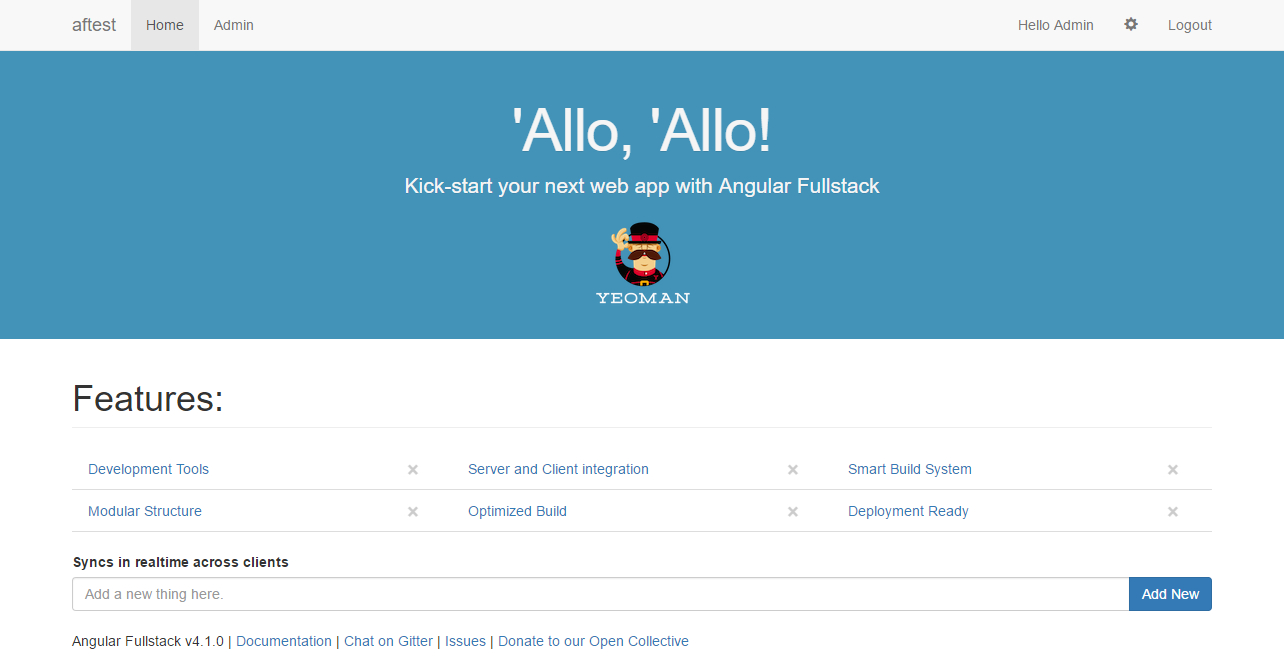
First, at the top right, we see a greeting for our username, a cog icon (for user settings), and a logout button. Then, since we're an admin, we see a new 'Admin' state on the navbar. The admin section lists users and allows you to delete them. The user settings page allows you to change your password.